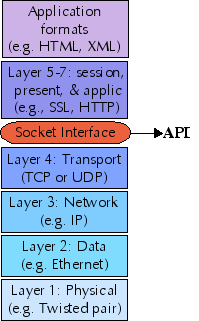
David Mertz, Ph.D.
Professional Neophyte
September, 2005
Welcome to "Network Configuration", the first of seven tutorials covering intermediate network administration on Linux. In this tutorial, you will learn how to configure a basic TCP/IP network, from the hardware layer (usually ethernet, modem, ISDN, or 802.11), through the routing of network addresses. Higher level servers that may operate on these configured networks are covered in later tutorials.
The Linux Professional Institute (LPI) certifies Linux system administrators at junior and intermediate levels. There are two exams at each certification level. This series of seven tutorials helps you prepare for the second of the two LPI intermediate level system administrator exams--LPI exam 202. A companion series of tutorials is available for the other intermediate level exam--LPI exam 201. Both exam 201 and exam 202 are required for intermediate level certification. Intermediate level certification is also known as certification level 2.
Each exam covers several or topics and each topic has a weight. The weight indicate the relative importance of each topic. Very roughly, expect more questions on the exam for topics with higher weight. The topics and their weights for LPI exam 202 are:
Topic 205: Network Configuration (8) Topic 206: Mail and News (9) Topic 207: Domain Name System (DNS) (8) Topic 208: Web Services (6) Topic 210: Network Client Management (6) Topic 212: System Security (10) * Topic 214: Network Troubleshooting (1)
Welcome to "Network Configuration", the first of seven tutorials covering intermediate network administration on Linux. In this tutorial, you will learn how to configure a basic TCP/IP network, from the hardware layer (usually ethernet, modem, ISDN, or 802.11), through the routing of network addresses. Higher level servers that may operate on these configured networks are covered in later tutorials.
To get the most from this tutorial, you should already have a basic knowledge of Linux and a working Linux system on which you can practice the commands covered in this tutorial.
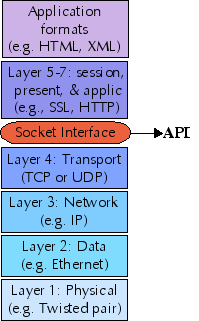
It is useful in thinking about Linux networking, and this network configuration tutorial, to keep in mind the OSI seven layer Reference Model. What we call "network configuration" essentially lives on the second and third layers: Data Link Layer and Network Layer, and in the interfaces between them. In practice, this amounts to either ethernet or serial interfaces like modems the Data Link Layer, and Internet Protocol (IP) for the Network Layer. Later tutorials in this series deal with higher level layers, though most server applications discussed do not cleanly separate all seven layers (or even the top four where they operate)
The first network layer is the Physical Layer: actual wires (or wireless channels) and circuits. A practical network administrator needs to be ready to inspect cabling and install new network peripherals, from time-to-time; but those issues are mostly not in scope of these tutorials. Clearly, however, a loose wire, fried ethernet card, or broken plug is just as capable of creating network problems as is misconfigured software.
Layer 4 is the Transport Layer, which concretely means either TCP or UDP in IP networks. TCP and UDP are utilized at higher levels via the Berkeley Sockets Interface, which is a well-tested library on all modern computer systems. For background on how applications (such as those discussed in later tutorials of this series) utilize TCP or UDP read:
Programming Linux sockets, Part 1 http://www-128.ibm.com/developerworks/edu/l-dw-linux-sock-i.html
Programming Linux sockets, Part 2 http://www-128.ibm.com/developerworks/edu/l-dw-linux-sock2-i.html
As with most Linux tools, it is always useful to examine the manpages for any utilities discussed. Versions and switches might change between utility or kernel version, or with different Linux distributions. For more in depth information, the Linux Documentation Project has a variety of useful documents, especially its HOWTOs. See http://www.tldp.org/. A variety of books on Linux networking have been published; I have found O'Reilly's TCP/IP Network Administration, by Craig Hunt to be quite helpful (find whatever edition is most current when you read this).
The first thing to understand about ethernet devices, either 802.11a/b/g wireless or more traditional CAT5/CAT6 wired networks is that every ethernet device has a unique six-byte ID in it. Those IDs are assigned in blocks to manufacturers, and you can look up the assignments at <http://www.iana.org/assignments/ethernet-numbers>. Ethernet generally "just works" at the hardware level, but a system needs to map an ethernet ID to the IP address it will use to enable IP networking.
The Address Resolution Protocol (ARP) lets machines discover each
others' IP address within a local ethernet network. ARP, as a
protocol, is generally implemented within network device drivers
(kernel modules); the tool arp lets you examine the status of the
ARP system, and tweak it in some ways. At this point, we assume that
each machine has been configured to know its own IP address, either by
static assignment or dynamically with DHCP.
When a Linux system (or any device with ethernet) wishes to address an
IP address, the ARP request message, "who is X.X.X.X tell Y.Y.Y.Y" is
sent using the Ethernet broadcast address. The target system forms an
ARP response "X.X.X.X is hh:hh:hh:hh:hh:hh", and sends it to the
requesting host. An ARP response is cached for a short time in
/proc/net/arp to avoid the need to continually reestablish the
mapping between hardware ethernet addresses and IP addresses.
A nice description of ARP can be found at <http://www.erg.abdn.ac.uk/users/gorry/course/inet-pages/arp.html>.
arp utility
The Linux utility arp lets you examine and modify the status of ARP
mappings. A simple status report might look like:
$ arp -n Address HWtype HWaddress Flags Mask Iface 192.168.2.1 ether 00:03:2F:09:61:C7 C eth0
This tells you the specific hardware device assigned to IP address 192.168.2.1 on this network (the number used is suggestive of a router/gateway, which indeed it is in this case). The fact that only this single mapping is listed does not necessarily mean that no other devices exist on the local network, but simply that the ARP records for other devices have expired. ARP expires records after a short time--on the order of minutes, rather than seconds or hours--to allow networks to reconfigure themselves if hosts are added or removed, or if settings are changed on machines. By caching for an ARP record for a short time, a new request should not be necessary during most client/server application sessions.
Any sort of IP request on a host that may be on the local network causes the kernel to send out an ARP request, and if an ARP reply is received, add the host to the ARP cache. For example:
$ ping -c 1 192.168.2.101 > /dev/null $ ping -c 1 192.168.2.101 > /dev/null $ ping -c 1 192.168.2.102 > /dev/null $ ping -c 1 192.168.32.32 > /dev/null $ ping -c 1 192.168.32.32 > /dev/null $ arp -n Address HWtype HWaddress Flags Mask Iface 192.168.2.1 ether 00:03:2F:09:61:C7 C eth0 192.168.2.101 ether 00:30:65:2C:01:11 C eth0 192.168.2.100 ether 00:11:24:9D:1E:4B C eth0 192.168.2.102 ether 00:48:54:83:82:AD C eth0
In this case, the first four addresses really exist on the local ethernet network, but 192.168.32.32 does not, and so no ARP reply is received. Notice also that addresses you may succeed in connecting to via non-local routing will also not cause anything to be added to the ARP cache. For example:
$ ping -c 1 google.com PING google.com (216.239.57.99) 56(84) bytes of data. 64 bytes from 216.239.57.99: icmp_seq=1 ttl=235 time=109 ms --- google.com ping statistics --- 1 packets transmitted, 1 received, 0% packet loss, time 0ms rtt min/avg/max/mdev = 109.123/109.123/109.123/0.000 ms $ arp -n Address HWtype HWaddress Flags Mask Iface 192.168.2.1 ether 00:03:2F:09:61:C7 C eth0
Google is reachable (because routing is already configured), but 216.239.57.99 is non-local and is not added to ARP.
Also see Topic 214: Network Troubleshooting/Manually setting ARP.
Point-to-Point Protocol (PPP) is used to establish internet links over
dial-up modems, direct serial connections, DSL, and other types of
point-to-point links, including sometimes as PPPoE (as a "pseudo-layer
over ethernet). The pppd daemon works together with the kernel PPP
driver to establish and maintain a PPP link with another system
(called the peer) and to negotiate Internet Protocol (IP) addresses
for each end of the link.
PPP, specifically pppd authenticate its peer and/or supply
authentication information to the peer. Such authentication is
performed using either the simple password system Password
Authentication Protocol (PAP) or the per-session Challenge Handshake
Authentication Protocol (CHAP). Of the two, CHAP is more secure if
both ends support it.
Options for PPP in general are stored in /etc/ppp/options.
Configuration of PAP is via the "PAP secrets" file
/etc/ppp/pap-secrets, and for "CHAP secrets,"
/etc/ppp/pap-secrets.
The /etc/ppp/pap-secrets file contains white space separated field
for client, server, secret, and "acceptable local IP address". The
last may be blank (and generally is for dynamic IP allocation). The
PAP secrets file should be configured correspondingly for each peer.
Even though PPP is a peer protocol, for connection purposes we call
the requesting machine the client, and the waiting machine the server
for configuration purposes. So, for example, the machine bacchus on
my network might have a configuration like:
# Every regular user can use PPP and uses passwords from /etc/passwd # INBOUND connections # client server secret acceptable local IP addresses * bacchus "" * chaos bacchus chaos-password # OUTBOUND connections bacchus * bacchus-password
Machine bacchus will accept connections claiming to be any regular
user, or also claiming to be machine chaos (and demanding the
password "chaos-password" in the latter case). To other machines,
bacchus will simply use its own name, and offer the password
"bacchus-password" to every peer.
Correspondingly, the machine chaos on my network might have:
# client server secret acceptable local IP addresses chaos bacchus chaos-password bacchus chaos bacchus-password
Machine chaos is more conservative in whom it will connect to. It
is only willing to exchange credentials with bacchus. You may
configure each /etc/ppp/options file to decide if credentials are
demanded though.
Using CHAP secrets requires that you allow for both peer machines to authenticate each other. As long as bidirection authentication is configued in PAP secrets, a CHAP secrets file may look just the same as the above examples.
The PAP secrets file can be used with the AUTO_PPP function of mgetty.
mgetty 0.99+ is preconfigured to startup pppd with the "login"
option. This tells pppd to consult /etc/passwd (and /etc/shadow in
turn) after a user has passed this file.
In general, a getty program may be configured to allow connections
from serial devices, including modems and direct serial ports. For
example, for a hard-wired line or a console tty, you might run:
/sbin/getty 9600 ttyS1
in your inittab. For a old style dial-in line with a 9600/2400/1200
baud modem:
/sbin/getty -mt60 ttyS1 9600,2400,1200
In the discussion of Address Resolution Protocol, we saw how IP addresses are assigned within a local network. However, to communicate with machines outside of a local network, it is necessary to have a gateway/router. Basically, a gateway is simply a machine that connects to more than one network, and can therefore take packets transmitted within one network, and re-transmit them on other networks it is connected to. This is where the name "internet" comes with: it is a "network of networks", in which every gateway can eventually reach every other network said to be "on the internet."
The tutorial in this series, Topic 210: Network Client Management,
discusses DHCP, which will assign both client IP addresses and gateway
address. However, with a fixed IP address on a client, or in debugging
situations, the Linux command route allows you to view and modify
routing tables. The newer command ip also lets you modify routing
tables, using a somewhat more powerful syntax. A routing table simply
lets you determine which gateway or host to send a packet to, given a
specific pattern in the address. And address pattern is specified by
combining an address with a subnet mask. A subnet mask is a bit
pattern, usually represented in dotted quad notation, that tell the
kernel which bits of a destination to treat as the network address,
and which remaining bits to treat as a subnet. The command ip can
accept the simpler /NN format for bitmasks. In general, in a mask
and address, zero bits are "wildcards".
For example, a simple network with a single external gateway is likely to have a routing table similar to:
$ route -n Kernel IP routing table Destination Gateway Genmask Flags Metric Ref Use Iface 192.168.2.0 0.0.0.0 255.255.255.0 U 0 0 0 eth0 0.0.0.0 192.168.2.1 0.0.0.0 UG 0 0 0 eth0
What this means is simply that any IP address that matches "192.168.2.*" is on the local network, and will be delivered directly to the proper host (resolved with ARP). Any other address will be sent to the gateway "192.168.2.1", which will be required to forward a packet appropriately. The machine 192.168.2.1 must be connected to one or more external networks.
However, for a more complex case you may route specific patterns
differently. In an invented example, let us say that you wish to
route specific /16 addresses through other gateways. You might use:
$ route add -net 216.109.0.0 netmask 255.255.0.0 gw 192.168.2.2 $ route add -net 216.239.0.0 netmask 255.255.0.0 gw 192.168.2.3 $ route -n Kernel IP routing table Destination Gateway Genmask Flags Metric Ref Use Iface 192.168.2.0 0.0.0.0 255.255.255.0 U 0 0 0 eth0 216.109.0.0 192.168.2.2 255.255.0.0 UG 0 0 0 eth0 216.239.0.0 192.168.2.3 255.255.0.0 UG 0 0 0 eth0 0.0.0.0 192.168.2.1 0.0.0.0 UG 0 0 0 eth0
Addresses of the form "216.109.*" and "216.239.* will now be routed
through the gateways 192.168.2.2 and 192.168.2.3, respectively (both
on the local network themselves). Addresses that are local or outside
the pattern spaces given, will be routed as before. The command
route delete may be used correspondingly to remove routes.
Linux comes with a number of standard utilities you will want to be familiar with in customizing and troubleshooting a network configuration. Although much of Linux networking code lives in the kernel itself, almost everything about the behavior of networks is configurable using command-line utilities. Many distributions also come with higher level and/or graphical high-level configuration tools, but those do not contain anything that can not be peformed and scripted using the command-line tools.
ping utility
The most basic way of checking whether a Linux host has access to an
IP address (or once DNS and/or /etc/hosts is configured, to a named
host) is with the utility ping. ping operates at the basic IP
layer, it does not rely on data link layer like TCP or IP, but instead
uses the Internet Control Message Protocol (ICMP). If you cannot
reach a host with ping, you can assume you will not reach it with
any other tool, so ping is always the first step in establishing
whether a connection to a host is available. See man ping for
details on options. By default ping sends a message every one second
until cancelled, but you may change timings, limit message count, and
change output details. When run, ping returns some details on
round trip time and dropped packages, but for the most part either you
can ping a host or you cannot. Some examples:
$ ping -c 2 -i 2 google.com PING google.com (216.239.37.99): 56 data bytes 64 bytes from 216.239.37.99: icmp_seq=0 ttl=237 time=43.861 ms 64 bytes from 216.239.37.99: icmp_seq=1 ttl=237 time=36.956 ms --- google.com ping statistics --- 2 packets transmitted, 2 packets received, 0% packet loss round-trip min/avg/max = 36.956/40.408/43.861 ms $ ping 192.168.2.102 PING 192.168.2.102 (192.168.2.102): 56 data bytes 64 bytes from 192.168.2.102: icmp_seq=0 ttl=255 time=4.64 ms 64 bytes from 192.168.2.102: icmp_seq=1 ttl=255 time=2.176 ms ^C --- 192.168.2.102 ping statistics --- 2 packets transmitted, 2 packets received, 0% packet loss round-trip min/avg/max = 2.176/3.408/4.64 ms
ifconfig utility
Network interfaces are configured with the tool ifconfig. Usually
this is run as part of the initialization process, but interfaces may
be modified and tuned later, in some cases (especially for debugging).
If run with no switches, ifconfig displays the current status. You
may use the forms ifconfig <interface> up and ifconfig <interface>
down to start and stop network interfaces. Some other switches
change the display or limit the display to specific interfaces. See
man ifconfig for more details.
An informational display might look something like:
$ ifconfig
eth0 Link encap:Ethernet HWaddr 00:12:F0:21:4C:F8
inet addr:192.168.2.103 Bcast:192.168.2.255 Mask:255.255.255.0
inet6 addr: fe80::212:f0ff:fe21:4cf8/64 Scope:Link
UP BROADCAST RUNNING MULTICAST MTU:1500 Metric:1
RX packets:540 errors:0 dropped:0 overruns:0 frame:0
TX packets:233 errors:0 dropped:0 overruns:0 carrier:1
collisions:0 txqueuelen:1000
RX bytes:49600 (48.4 KiB) TX bytes:42067 (41.0 KiB)
Interrupt:21 Base address:0xc000 Memory:ffcfe000-ffcfefff
ppp0 Link encap:Point-Point Protocol
inet addr:10.144.153.104 P-t-P:10.144.153.51 Mask:255.255.255.0
UP POINTOPOINT RUNNING MTU:552 Metric:1
RX packets:0 errors:0 dropped:0 overruns:0
TX packets:0 errors:0 dropped:0 overruns:0
lo Link encap:Local Loopback
inet addr:127.0.0.1 Mask:255.0.0.0
inet6 addr: ::1/128 Scope:Host
UP LOOPBACK RUNNING MTU:16436 Metric:1
RX packets:4043 errors:0 dropped:0 overruns:0 frame:0
TX packets:4043 errors:0 dropped:0 overruns:0 carrier:0
collisions:0 txqueuelen:0
RX bytes:368044 (359.4 KiB) TX bytes:368044 (359.4 KiB)
In this display, two networks are configured, one on ethernet, one on PPP (plus the local loopback). In other case, you might have multiple ethernet interfaces configured, or other interface types. If so, the system is called multi-homed.
netstat utility
With Linux utilities, there tends to be a fair overlap in
functionality. The tool netstat displays information that may also
be provided by several utilities, such as ifconfig and route. You
may also find extensive general statistics on network activity. For
example:
$ netstat -s
Ip:
12317 total packets received
0 forwarded
0 incoming packets discarded
12255 incoming packets delivered
11978 requests sent out
Icmp:
1 ICMP messages received
0 input ICMP message failed.
ICMP input histogram:
echo replies: 1
0 ICMP messages sent
0 ICMP messages failed
ICMP output histogram:
Tcp:
7 active connections openings
5 passive connection openings
0 failed connection attempts
0 connection resets received
3 connections established
11987 segments received
11885 segments send out
0 segments retransmited
0 bad segments received.
3 resets sent
Udp:
101 packets received
0 packets to unknown port received.
0 packet receive errors
92 packets sent
TcpExt:
1 TCP sockets finished time wait in fast timer
1490 delayed acks sent
Quick ack mode was activated 5 times
3632 packets directly queued to recvmsg prequeue.
126114 of bytes directly received from backlog
161977 of bytes directly received from prequeue
1751 packet headers predicted
3469 packets header predicted and directly queued to user
17 acknowledgments not containing data received
4696 predicted acknowledgments
0 TCP data loss events
tcpdump, lsof, nc (netcat)
There are several other utilities you should be aware of for network configuration. As usual, their respective manpages contain full usage information. Detailed discussion of these is contained later in this tutorial series, in Topic 214: Network Troubleshooting.
tcpdump lets you monitor all the packets that pass through network
interfaces, optionally limited to particular interfaces or filtered on
various criteria. Often saving this packet summary information, then
filtering or summarizing it with text processing tools, is useful for
debugging network problem. For example, you can examing packets
communicated with a particular remote host.
lsof lists open files on a running Linux system. But in particular,
you may use the lsof -i option to examine only the pseudo-files for
a particular IP connection, or for network connections in general.
E.g.:
$ lsof -i
COMMAND PID USER FD TYPE DEVICE SIZE NODE
NAME
vino-serv 7812 dqm 33u IPv4 12824
TCP *:5900 (LISTEN)
gnome-cup 7832 dqm 18u IPv4 12865
TCP localhost.localdomain:32771->localhost.localdomain:ipp (ESTABLISHED)
telnet 8909 dqm 3u IPv4 15771
TCP 192.168.2.103:32777->192.168.2.102:telnet (ESTABLISHED)
nc and netcat are aliases. netcat is a simple unix utility which
reads and writes data across network connections, using TCP or UDP
protocol. It is a "back-end" tool that can be used directly or driven
by other programs and scripts. In many respects netcat is similar
to telnet, but it is more versatile in allowing UDP interaction, and
sending unfiltered binary data.